How to Change Country in App Store?
If you are an iPhone user, you may have encountered the issue of not being able to download the apps which are restricted in your region. This is very frustrating when you are traveling to another country and wants to access the app that is available in that religion, but due to the home country selected in the App Store, you are not able to do so. But do not worry, there is way to change the country in the App Store. Today, I will tell you how to change country in App Store.
Steps To Change Country in App Store
Before proceeding further, make sure you have an active Internet connection.
Step 1 - Open the App Store on your iPhone.
Step 2 - Now tap on Profile icon as shown in the image below:
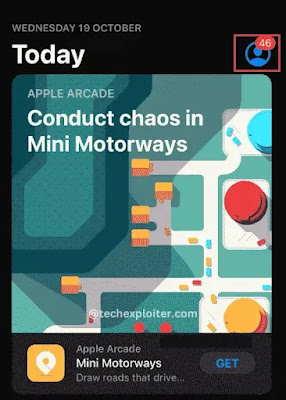
Step 3 - Now tap on the name shown.

Step 4 - Enter your login credentials & sign in to your account.
Step 5 - Now you have to select Country/Region as shown in the below image:
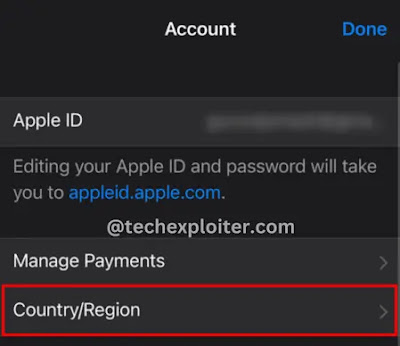
Step 6 - Now tap on Change Country or Region.

Step 7 - A list will be opened select the Country of your choice.
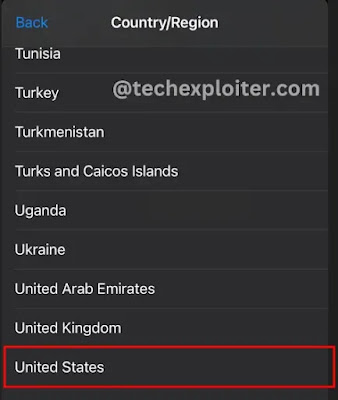
Step 8 - After selecting the country, click on Agree as shown in the image below:
To select a country on App Store, you have to agree to the terms and conditions of that country.
Step 9 - Now a pop-up will appear, click on ‘Agree’ to accept the terms and conditions.
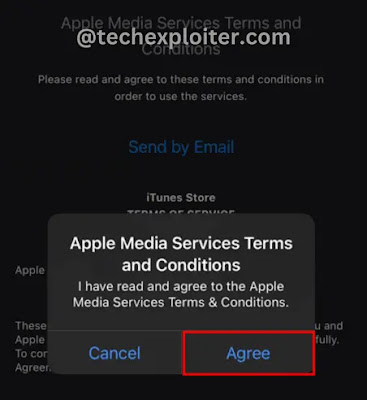
Step 10 - Now on the next page you have to fill in the payment details. If you do not have any valid payment details of that country then click on ‘None’.

Also Read - What is VPN in iPhone
So that is how you can easily change your country or region on your iPhone. If you got any errors do not be shy to comment. I’ll be more than happy to answer all those questions.
Thank You!


Post a Comment