How to Fix Ghost Touch on iPhone?
If you are experiencing ghost touches on your iPhone, then do not worry. In this article, I will provide you with the best solution to this problem.
Method 1 - Clean your iPhone Screen
One of the main reasons for ghost touches is dirt, and oil accumulated on your screen. So, the first thing you can do is - clean your screen.
But do not use water or any other liquid which can cause damage to your iPhone. Always use a microfiber cloth to clean your screen.
It will fix ghost touches on your iPhone. If the issue still persists, then move to the next method.
Method 2 – Remove the Screen Protector
Sometimes it is a screen protector which is the real culprit behind the ghost touches on your iPhone. Normally screen protectors cause problems when there is a gap between the screen and the screen protector. So, remove the screen protector and check if your iPhone is working fine. If not move to the next method.
Method 3 – Update your iPhone
Sometimes outdated software can also be a reason for ghost touches on your iPhone. So to fix the issue update your iPhone and check if your iPhone is working fine and if not then move to the next method.
Method 4 – Change Touch Settings
Step 1 - Go to the settings of your iPhone.
Step 2 - Find the Accessibility option and tap on it.
Step 3 - In the Accessibility section, find Touch option and tap on it.
Step 4 - Now change or adjust your iPhone touch settings like haptic touch etc.
Method 5 – Update Apps
It may be a particular app that can cause the problem of ghost touches on your iPhone. So I advise you to update all the apps installed on your iPhone. To update the apps, follow the following steps –
Step 1 - Long Press on the App Store until the context menu appears.
Step 2 - In the menu, tap on updates.
Step 3 - Now, scroll down and click on Update All as shown in the image below:
Method 6 – Reset Settings of your iPhone
If none of the above methods works, I recommend you to reset the settings of your iPhone. To do that just follow the following steps-
Step 1 - Launch the Settings app of your iPhone.
Step 2 - Scroll down and click on the General option.
Step 3 - Now click on Transfer or Reset iPhone.
Step 4 - Now tap on Reset as shown in the below image:
Step 5 - After that tap on Reset All Settings.
Step 6 - Enter your passcode.
Step 7 - Now to confirm click on Reset All Settings as shown below:
Also Read - What is VPN in iPhone
Now check if your iPhone is working fine or not. If none of the above methods works, I suggest you to visit the nearest Apple Store.


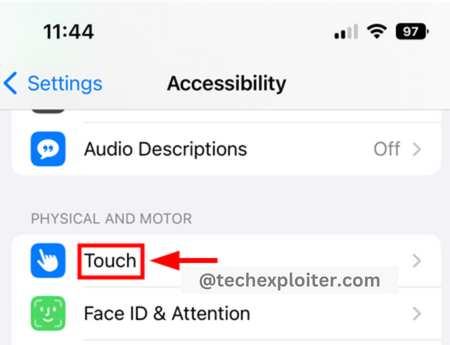



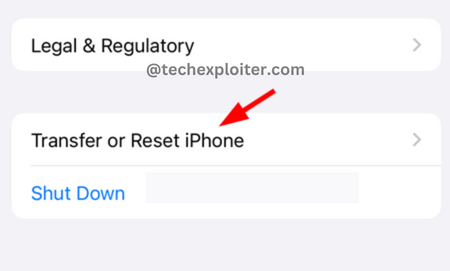

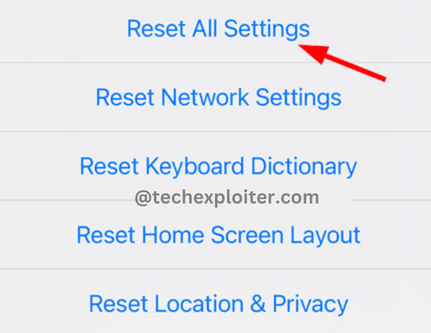

Post a Comment